How to Perform Street Sign Detection in VIDIZMO
Street sign detection identifies and locates street and highway or road signs in your content. Use VIDIZMO Vision Indexer to process images and videos and display these detections as insights on the playback page. Tou can then search for items that contain street signs or use these detections as inputs for redaction workflows.
This article explains how to run street sign detection by using automatic processing and on-demand processing. It also points you to options for redacting detected street signs when needed.
Prerequisites
- Ensure the VIDIZMO Vision Indexer is configured and enabled for Street Sign Detection. See: Configuring VIDIZMO Vision Indexer for Object Detection
- You must belong to a group with feature permissions for Street Sign Detection and content processing (for example, Upload and Manage My Content). See: Enable Features in the VIDIZMO Portal
- To perform on-demand processing during upload, enable Custom Upload. See: How to Custom Upload Media
- To redact detected street signs, you need the Redaction feature permissions.
Street Sign Detection via Automatic Processing
When Street Sign Detection is enabled in the VIDIZMO Vision Indexer configuration, VIDIZMO automatically processes your uploads for this detection type.
Automatic processing takes place when:
- Content is uploaded to your Portal.
- Content is ingested.
- A copy of the content is created.
- A VIDIZMO Live session is saved and published as a recording.
Automatic Detection on Upload
- Select the + Add New Media button
- Select Upload Media, then upload your file.
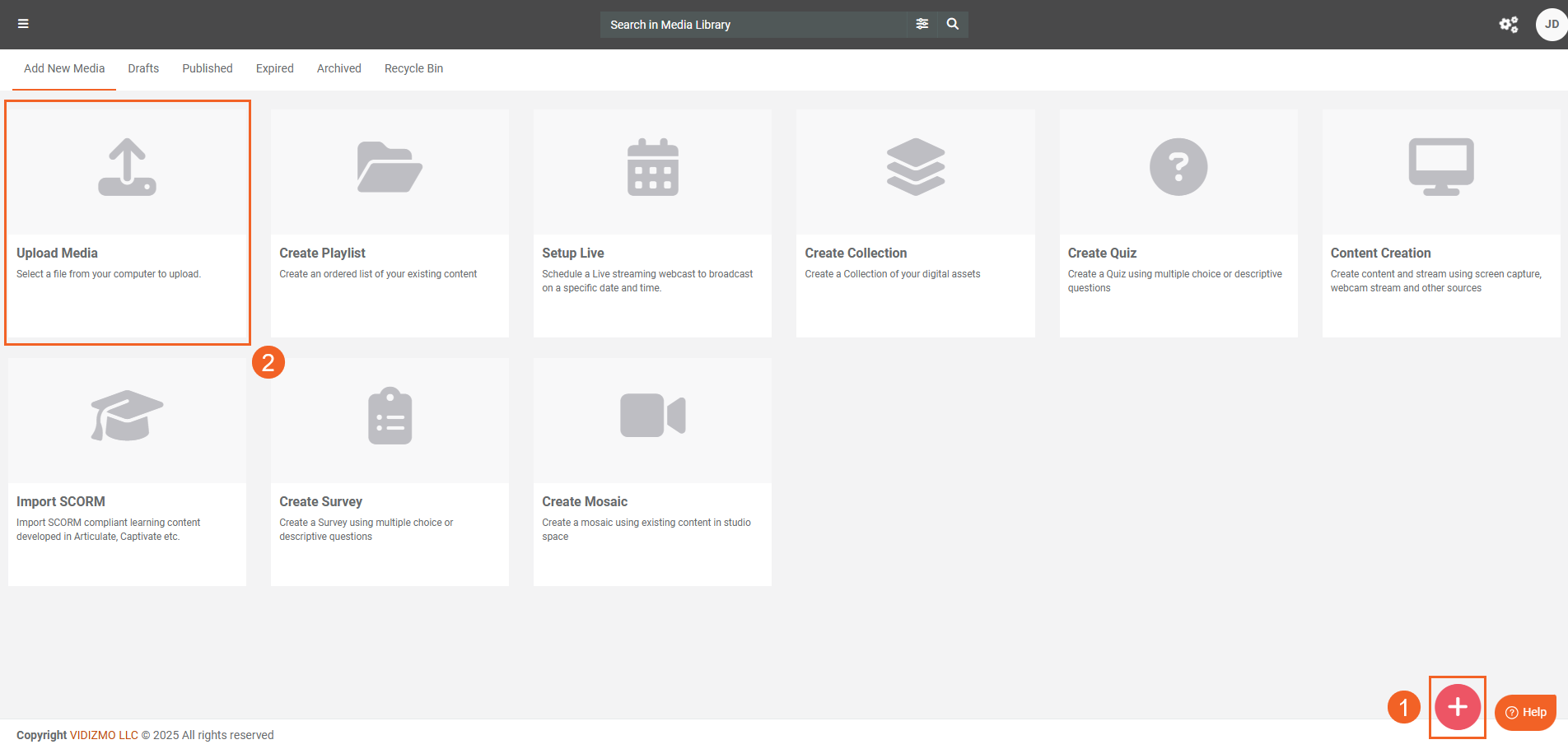
- The upload moves to Processing based on your configurations.
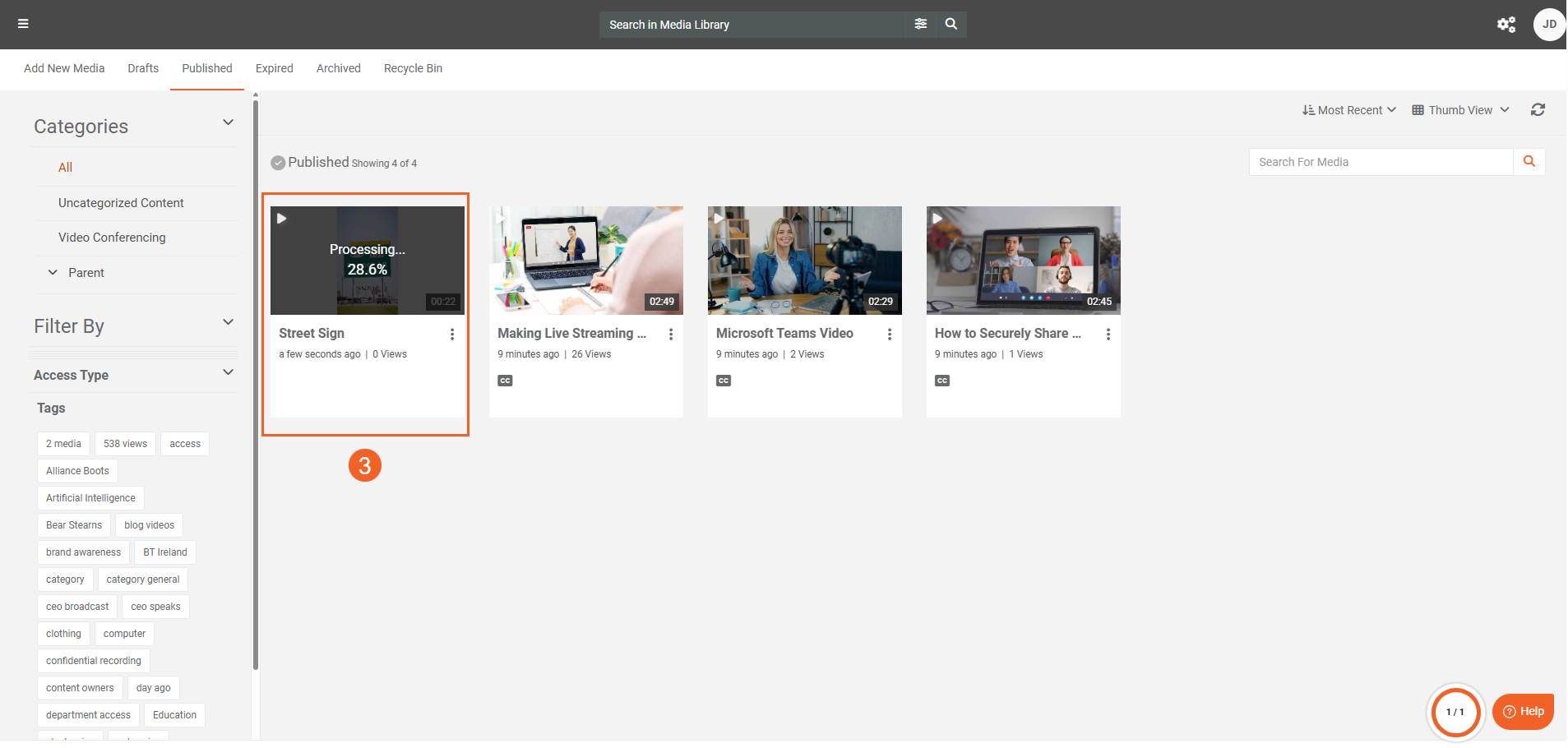
- After processing completes, open the content's playback page.
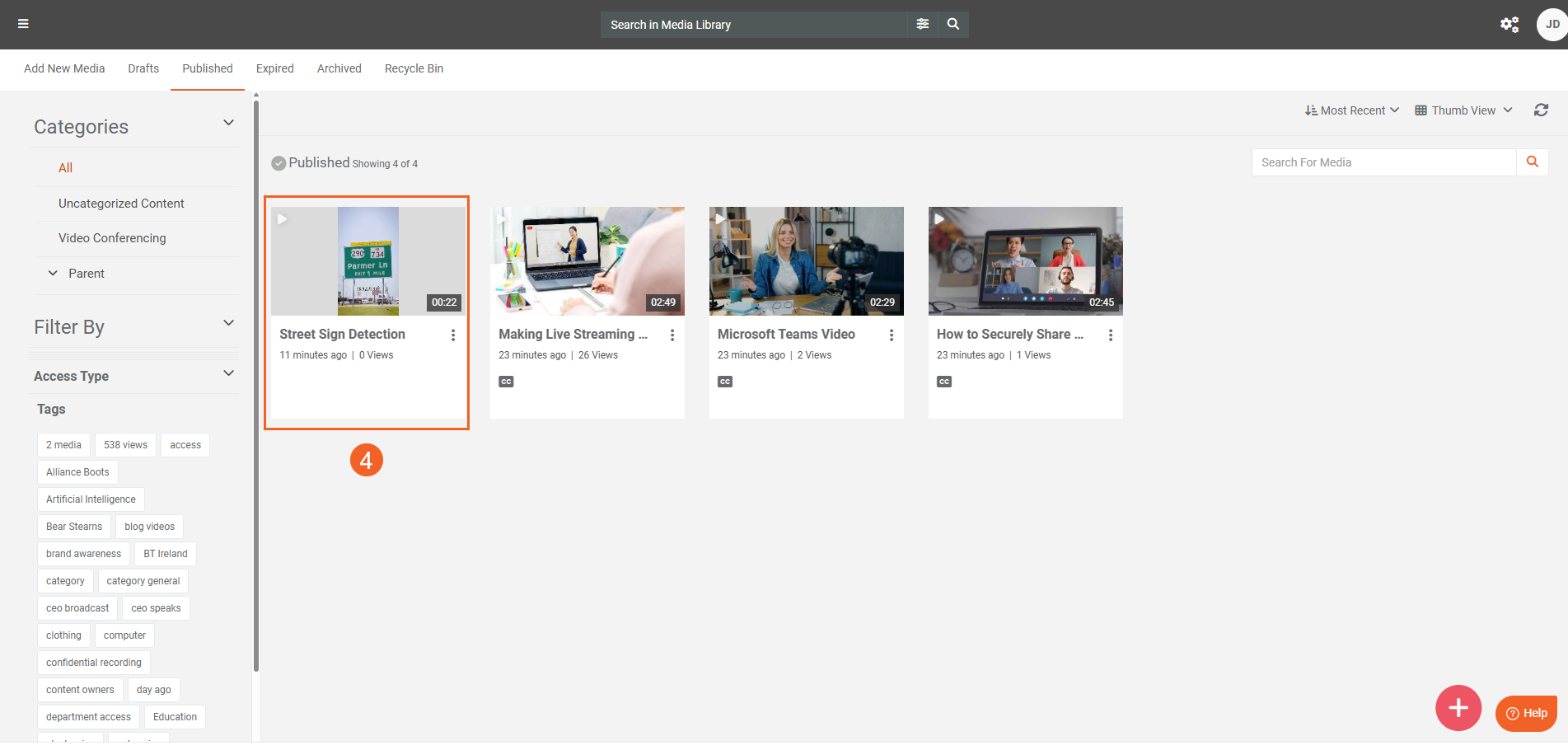
- Open the Insights tab to view detected Street Signs. In videos, select a detection to jump to its timestamp.
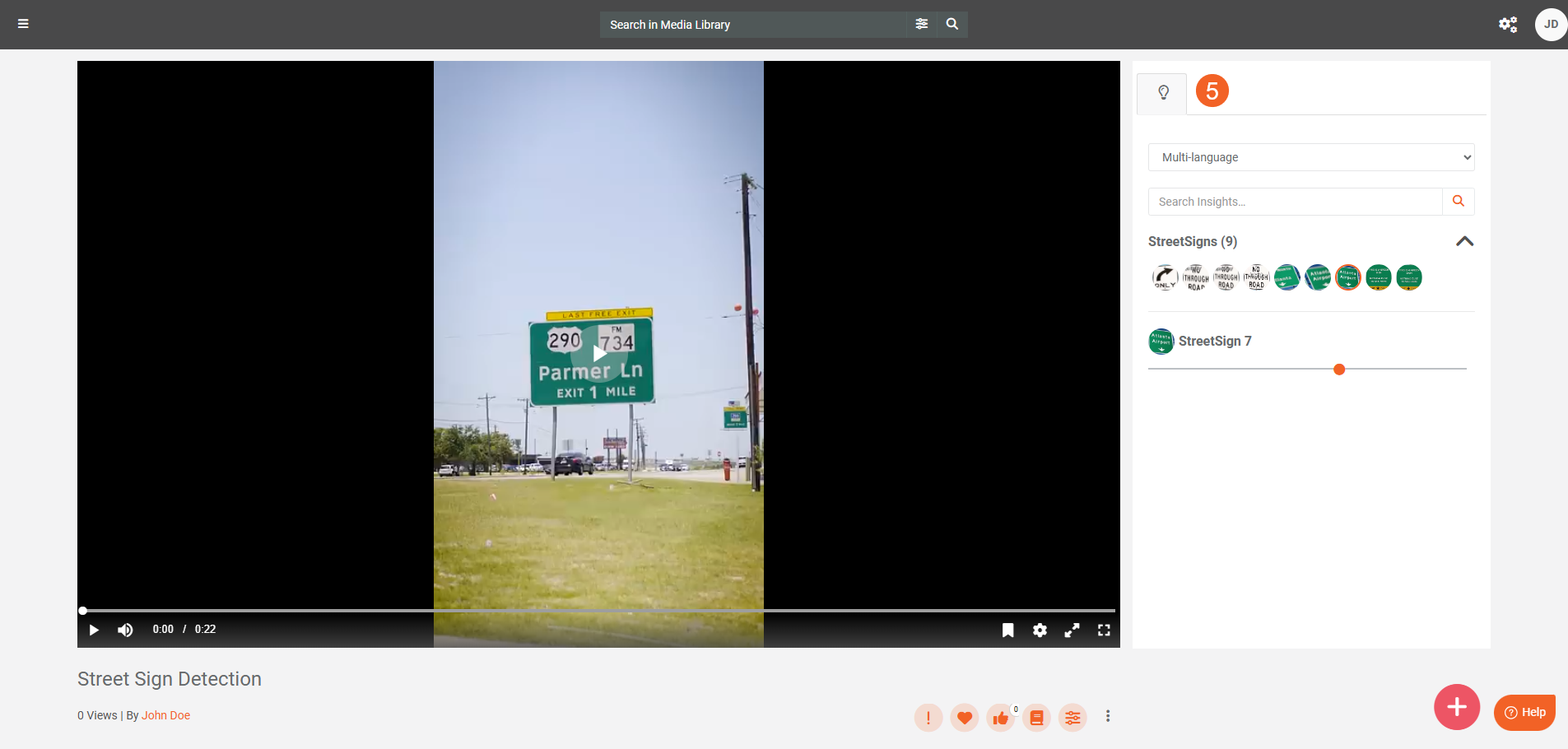
Note: You can find content with street signs on your Portal by searching for the keywords street sign in your Portal search. See Understanding Search in VIDIZMO.
Street Sign Detection via On-Demand Processing
Use on-demand processing when you want to choose which items to analyze and when to run detection.
On-Demand Processing via Custom Upload
- With custom upload enabled, upload your content:
- If you're using an EnterpriseTube Portal, switch to the Process tab during upload.
- If you're using a DEMS or Redaction Portal, use Advanced Upload.
- Select Generate AI Insights.
- In Insights, add Street Sign Detection (and any other detection type if needed).
- Select Save and Process or Save to start processing.
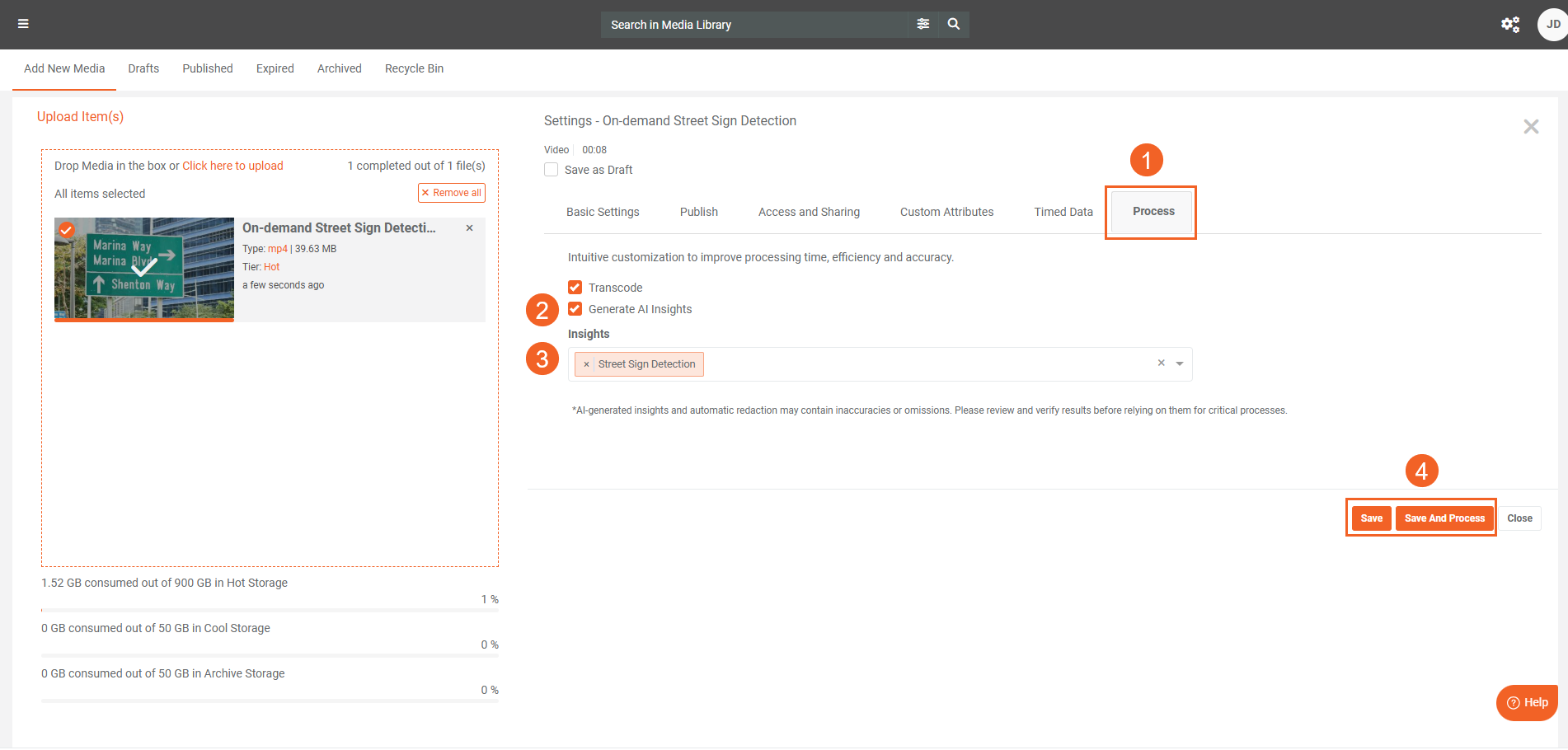
- After processing, open the playback page and review the Street Sign detections in Insights.

On-Demand Processing via Process Modal
- For an existing item, select Process from its overflow menu.
- To process multiple items, select them and choose Process from the bulk action menu.
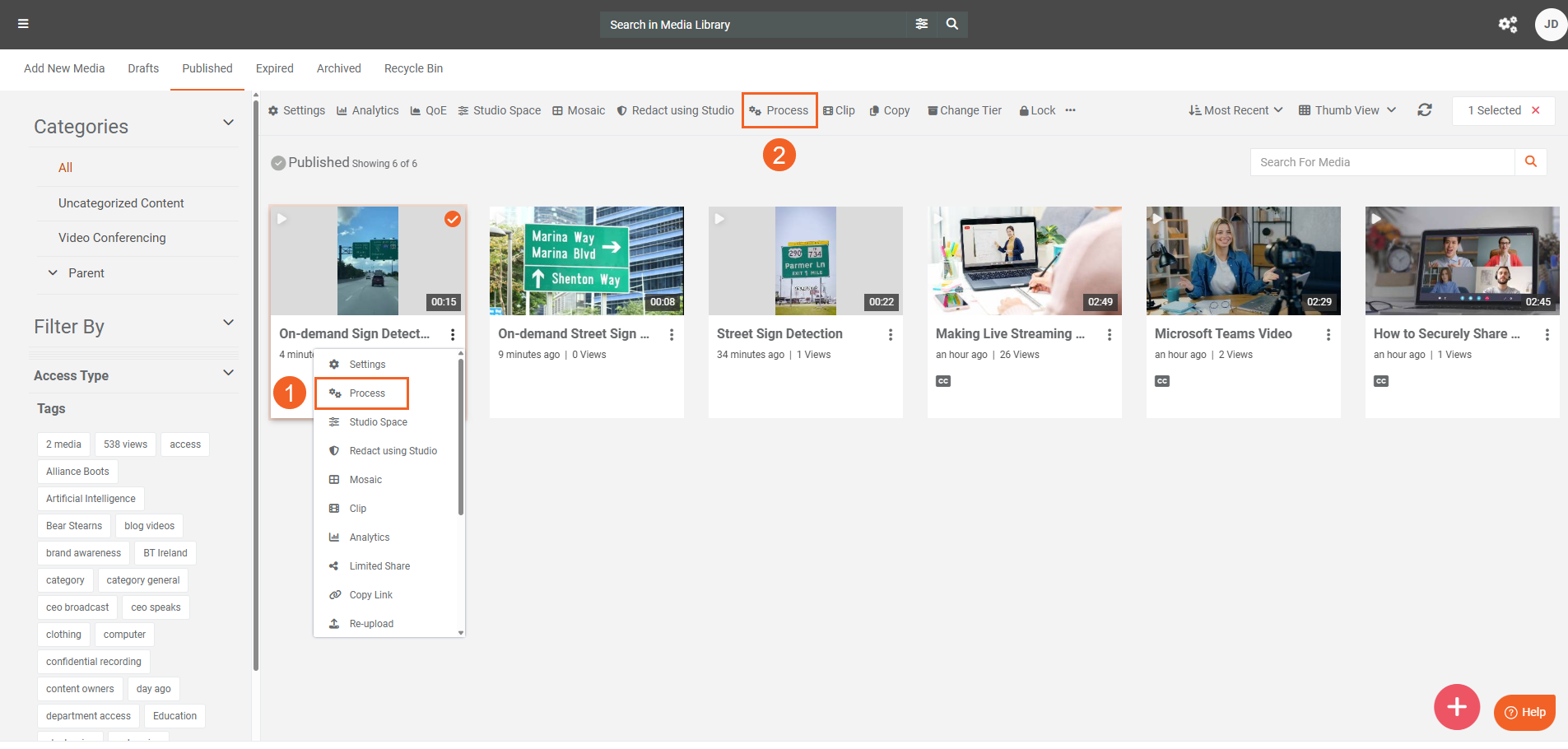
- In the Process modal, select Generate AI Insights.
- In Insights, add Street Sign Detection.
- Select Start to begin processing.
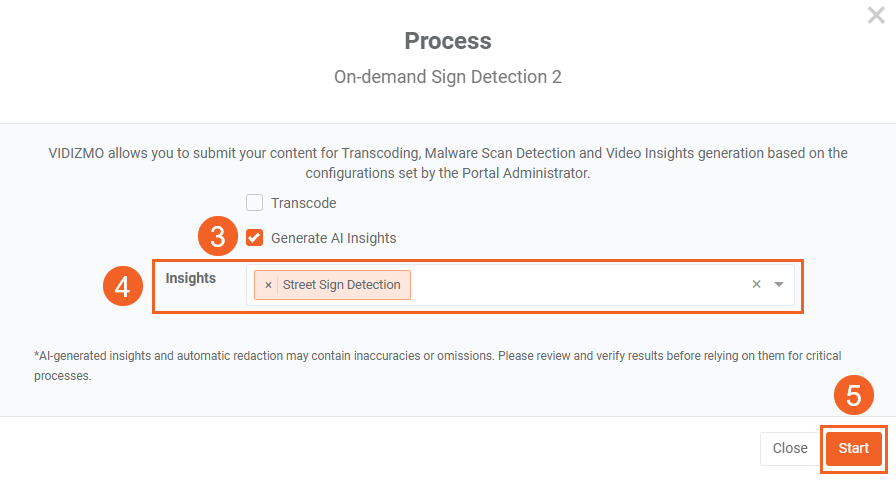
- When processing finishes, open your content to see the Street Sign detections in Insights.
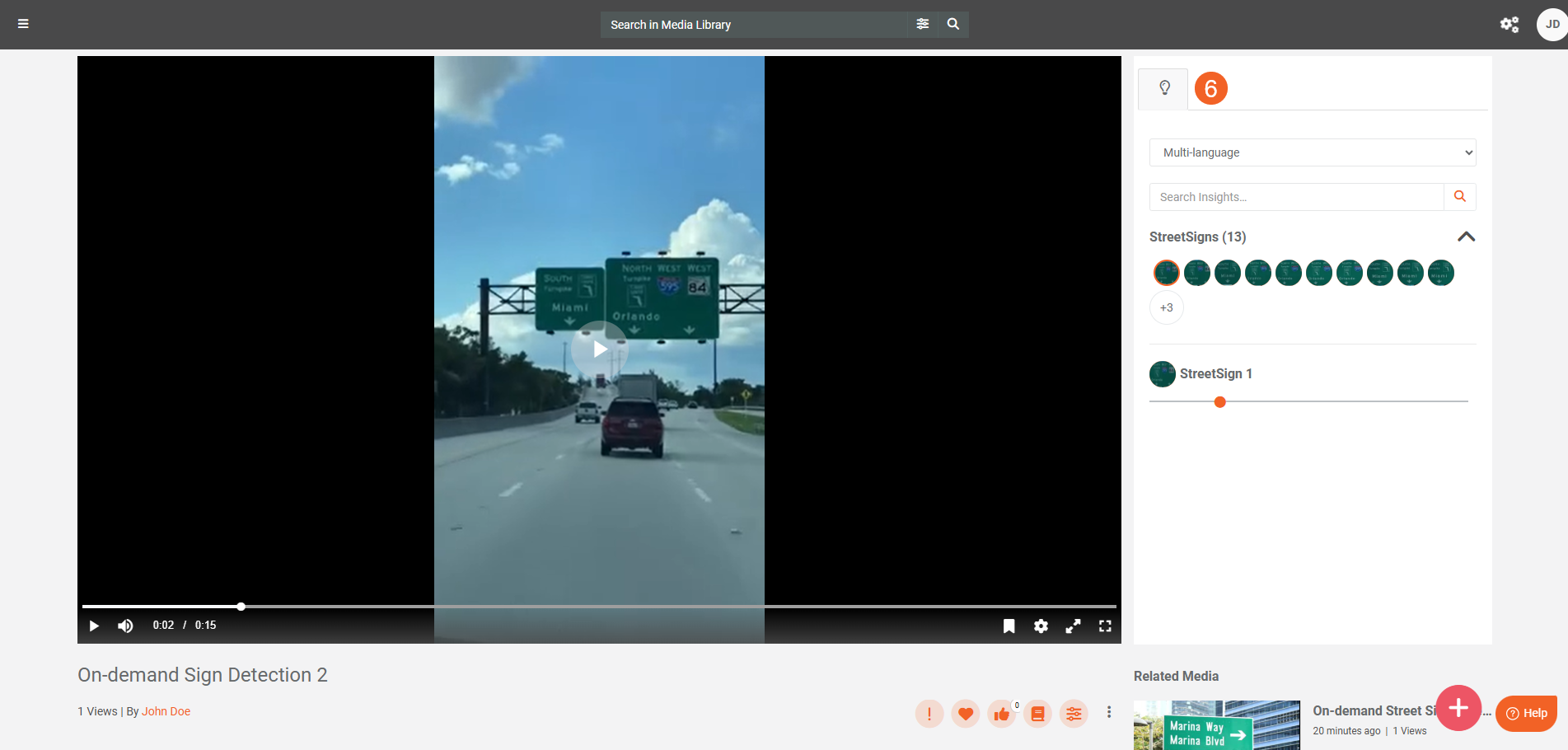
Redaction of Street Signs
If you require redaction of detected street signs, refer to the following:
Automatic Redaction of Objects
Configure automatic redaction in the VIDIZMO Vision Indexer and include Street Sign in the redaction classes:
- See the Automatic Object Redaction section in Configuring VIDIZMO Vision Indexer for Object Detection
- See How to Perform Redaction of Visual Insights using VIDIZMO Vision Indexer for the process.
Manual Redaction in Studio Space
Use VIDIZMO Studio Space for selective and precise redaction. For guidance, see:
- Step-by-Step Guide to Using Redaction Tool in VIDIZMO
- Redaction using Studio Space: A Comprehensive Walkthrough.
Troubleshooting
Processing for detections didn’t run
- Confirm the VIDIZMO Vision Indexer is enabled and Street Sign Detection is selected in its configuration.
- Check your feature permissions
- Check the Media/Evidence types (e.g. image or video) selected in the VIDIZMO Vision Indexer.
No street signs detected where expected
- Review video quality: lighting, motion blur, resolution, and camera angle affect detection.
- Ensure the scene shows street or roadway context—non-traffic signage (for example, wall posters) may be ignored.
- Lower the confidence threshold to make sure the street signs are captured.
Too many false positives (other signage detected)
- Increase the confidence threshold to remove false positives
- For redaction use cases, prefer manual review in Studio Space before publishing.
Search doesn’t return expected items
- Open an item and confirm street sign objects or detections appear under Insights.
- Ensure the workflows for the street sign detections are completed successfully. Check Control Panel > Workflows.
Option for Street Sign Detection not appearing in Process Modal
- Verify if you have feature permissions for Upload and Manage My Content and Street Sign Detection. Check your group or CAL/Role.